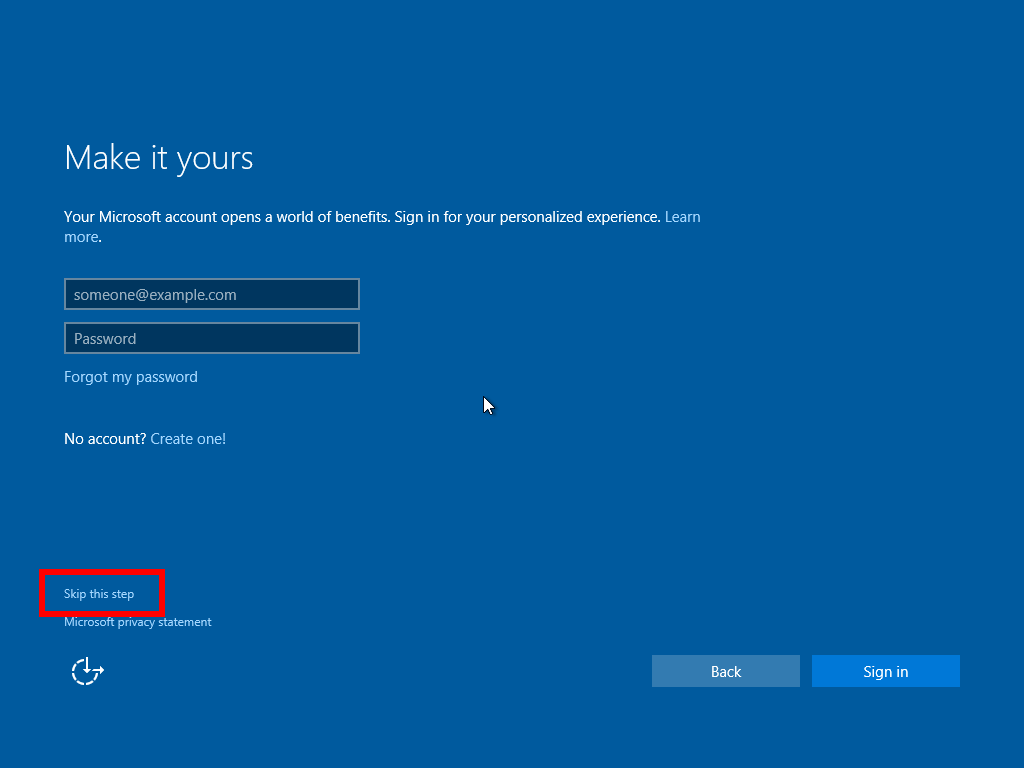Recovery tools partition: "We recommend that you place this partition immediately after the Windows partition. This allows Windows to modify and recreate the partition later if future updates require a larger recovery image."
UEFI/GPT-based hard drive partitions
docs.microsoft.com
Alla on muokattu txt-tiedosto, jossa recovery-osio luodaan levyn alkuun, linkistä löytyy alkuperäinen txt-tiedosto, jossa recovery-osio luodaan levyn loppuun.
- Save the following code in the as a text file (CreatePartitions-UEFI.txt) on a USB flash drive.
- Use the
DiskPart /s F:\CreatePartitions-UEFI.txt command, where F is the letter of the USB flash drive, to partition the drives.
Koodi:
rem == CreatePartitions-UEFI.txt ==
rem == These commands are used with DiskPart to
rem create four partitions
rem for a UEFI/GPT-based PC.
select disk 0
clean
convert gpt
rem == 1. Recovery tools partition ================
rem ** Update this size to match the size of
rem the recovery tools (winre.wim)
rem plus some free space.
create partition primary size=650
format quick fs=ntfs label="Recovery tools"
assign letter="R"
set id="de94bba4-06d1-4d40-a16a-bfd50179d6ac"
gpt attributes=0x8000000000000001
rem == 2. System partition =========================
create partition efi size=100
rem ** NOTE: For Advanced Format 4Kn drives,
rem change this value to size = 260 **
format quick fs=fat32 label="System"
assign letter="S"
rem == 3. Microsoft Reserved (MSR) partition =======
create partition msr size=16
rem == 4. Windows partition ========================
rem == a. Create the Windows partition ==========
create partition primary
rem == b. Prepare the Windows partition =========
format quick fs=ntfs label="Windows"
assign letter="W"
list volume
exit

 www.tenforums.com
www.tenforums.com