Eli minulla on Windows 10 home asennettuna koneelle mut se on feikki niin en omista tuoteavainta... Vanhassa koneessa oli OEM versio tms niin en pystynyt siirtämään nykyiselle... Niin pystynkö lataamaan aidon Windows 10 homen tämän nykyisen "fake" Windowsin päälle... Näytön oikeassa alakulmassa tällä hetkellä näkyy, että aktivoi Windows...
-
PikanavigaatioAjankohtaista io-tech.fi uutiset Uutisia lyhyesti Muu uutiskeskustelu io-tech.fi artikkelit io-techin Youtube-videot Palaute, tiedotukset ja arvonnat
Tietotekniikka Prosessorit, ylikellotus, emolevyt ja muistit Näytönohjaimet Tallennus Kotelot ja virtalähteet Jäähdytys Konepaketit Kannettavat tietokoneet Buildit, setupit, kotelomodifikaatiot & DIY Oheislaitteet ja muut PC-komponentit
Tekniikkakeskustelut Ongelmat Yleinen rautakeskustelu Älypuhelimet, tabletit, älykellot ja muu mobiili Viihde-elektroniikka, audio ja kamerat Elektroniikka, rakentelu ja muut DIY-projektit Internet, tietoliikenne ja tietoturva Käyttäjien omat tuotetestit
Softakeskustelut Pelit, PC-pelaaminen ja pelikonsolit Ohjelmointi, pelikehitys ja muu sovelluskehitys Yleinen ohjelmistokeskustelu Testiohjelmat ja -tulokset
Muut keskustelut Autot ja liikenne Urheilu TV- & nettisarjat, elokuvat ja musiikki Ruoka & juoma Koti ja asuminen Yleistä keskustelua Politiikka ja yhteiskunta Hyvät tarjoukset Tekniikkatarjoukset Pelitarjoukset Ruoka- ja taloustarviketarjoukset Muut tarjoukset Black Friday 2025 -tarjoukset
Kauppa-alue
Navigation
Install the app
How to install the app on iOS
Follow along with the video below to see how to install our site as a web app on your home screen.
Huomio: This feature may not be available in some browsers.
Lisää vaihtoehtoja
Tyylin valinta
You are using an out of date browser. It may not display this or other websites correctly.
You should upgrade or use an alternative browser.
You should upgrade or use an alternative browser.
Windows asennus vanhan päälle....
- Keskustelun aloittaja Jupez_19
- Aloitettu
- Liittynyt
- 18.04.2019
- Viestejä
- 952
Niin pystynkö lataamaan aidon Windows 10 homen tämän nykyisen "fake" Windowsin päälle...
Kokeile jos onnistuu Windows 10 korjausasennuksella. Korjausasennus on käytännössä sama kuin päivitysasennus.
- Valitse tämän linkin sivulla "Lataa työkalu nyt" ja tallenna Windows 10 ISO-tiedosto koneellesi.
- Resurssienhallinnassa avaa Windows 10 ISO-tiedosto (tuplaklikkaa ISO-tiedostoa tai hiiren oikealla "Ota käyttöön").
- Aloita korjausasennus tuplaklikkaamalla ISO-tiedoston setup (setup.exe) tiedostoa.
- Valitse "Muuta, mitä haluat säilyttää"
- "Säilytä henkilökohtaiset tiedostot ja sovellukset" – tämä säilyttää henkilökohtaiset tietosi, sovelluksesi ja asetuksesi.
- "Säilytä vain henkilökohtaiset tiedostot" – tämä säilyttää henkilökohtaiset tietosi ja asetuksesi, mutta kaikki sovelluksesi poistetaan.
- "Älä säilytä mitään" – kaikki henkilökohtaiset tiedot, asetukset ja sovellukset poistetaan.
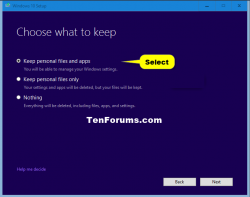
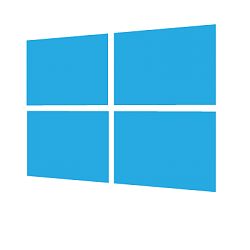
Repair Install Windows 10 with an In-place Upgrade
How to Do a Repair Install of Windows 10 with an In-place Upgrade
"...but you could also do a repair install of Windows 10 by performing an in-place upgrade without losing anything other than all installed Windows Updates."
"You will keep all apps, programs and personal data, just as when you upgrade, as an in-place upgrade repair uses the same basic mechanism as when you upgrade."
"The installation media (ex: ISO or USB) must be the same edition and same or newer build as your currently installed Windows 10. If it's not, then the repair install will fail."
- (linkin ohjeessa nro 13)
- This is your last chance to cancel the repair install by closing the Windows 10 Setup window.
- If you only have Nothing available to select, then the installation media is not the same version as what you currently have installed.
- If you don't have Keep personal files and apps selected, you will not keep everything in your current installation.
Viimeksi muokattu:
Koitappa näillä ohjeilla, niin ei tarvitse päivitellä sitä:
How to change the product key on Windows 10 | Windows Central
How to change the product key on Windows 10 | Windows Central
Niin.. Siitä pääsee ostamalla sen tuoteavaimen..No eniten ärsyttää se kun tietokone vinkuu että aktivoi Windows
Niin, en omista semmoista niin pystyykö erikseen ostamaan tuoteavaimen vai täytyykö ostaa aito Windows esim Jimmsiltä... Oon tosi noviisi näis hommissaNiin.. Siitä pääsee ostamalla sen tuoteavaimen..
Käytännössä se ostettu asia on se tuoteavain.Niin, en omista semmoista niin pystyykö erikseen ostamaan tuoteavaimen vai täytyykö ostaa aito Windows esim Jimmsiltä... Oon tosi noviisi näis hommissa
Eli ostat windowksen, vaihdat avaimen ja se aktivoituu sillä uudella avaimella.
Kiitoksia selvennyksestä!Käytännössä se ostettu asia on se tuoteavain.
Eli ostat windowksen, vaihdat avaimen ja se aktivoituu sillä uudella avaimella.
Uutiset
-
Honor julkisti Magic8 Pro- ja Lite -mallit Suomen markkinoille
15.12.2025 23:20
-
Live: io-techin Tekniikkapodcast (50/2025)
12.12.2025 14:07
-
Asus julkisti 5K-resoluution ROG Strix 5K XG27JCG -pelinäytön huippuominaisuuksilla
12.12.2025 00:00
-
Google myöntää näyttöongelmista kärsiville Pixel 9 Pro- ja Pro XL -älypuhelimille pidennetyn takuun
11.12.2025 17:41
-
AMD julkaisi tekoälypohjaiset FSR ”Redstone” -teknologiat
10.12.2025 23:04
