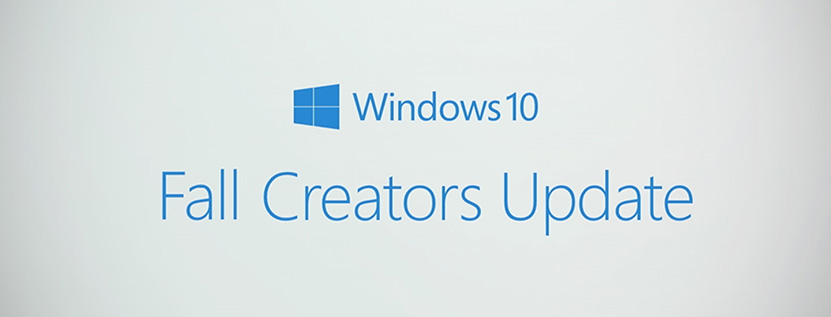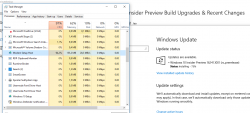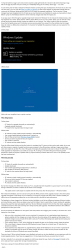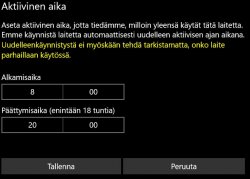"It may be hard for an egg to turn into a bird: it would be a jolly sight harder for it to learn to fly while remaining an egg. We are like eggs at present. And you cannot go on indefinitely being just an ordinary, decent egg." - C.S. Lewis
In June of this year we held a webcast for Windows Insiders covering the topic of Deployment. For those of you who may not have seen it, you can view the
replay via video-on-demand. As part of this webcast, we discussed changes that are coming to the Windows Update process and how it will impact the upgrade installations. The first portion of these changes have been integrated into the OS and we are now listening to your feedback. As usual, you have plenty to share! Before I jump into the feedback itself, let's review what has changed and what the impacts are:
As an easy way to think through an upgrade (major build revision) for Windows 10, let's discuss the install process as two key segments: the "online" phase and the "offline" phase. While your PC is in the "online" phase, you can still use it! Any process during this phase shouldn't impact the usability of your machine. The "offline" phase is when the computer shows the full update screen and % indicators and you are prevented from using it for other activities (
see the images below for online vs. offline phase comparison). It's important to highlight the experience Insiders are now seeing for the update process.
Online phase:
Offline phase:
While a bit over-simplified, here's a quick overview:
The old process
Online phase:
- PC checks for upgrades (manually or automatically)
- Upgrade payload downloads
- PC waits for the required reboot to begin install
Offline phase:
- PC reboots to begin install process (manually or automatically)
- User content (apps/settings/configurations) is backed up
- New OS files are laid down (Windows Image [WIM] process)
- Drivers and other required OS files are migrated
- User content is restored
- PC reboots and the update finalizes
Once the offline phase finishes and the final reboot is completed, the PC returns to being online and usable. As you see with this process, a majority of update functions were processed in the offline phase, creating a longer period where users were unable to use their PCs. One of the goals of changing the upgrade process was to reduce this offline time and make upgrades less impactful to your ability to use your PC. In doing so, we achieve the goal of reducing system downtime to lessen the impact of updates and any required reboot processes. With this in mind, a new update process has been implemented:
The new process
Online phase:
- PC checks for updates (manually or automatically)
- Update downloads
- User content (apps/settings/configurations) is backed up
- New OS files are laid down (WIM process)
- PC waits for the required reboot to begin install
Offline phase:
- PC reboots to begin install process (manually or automatically)
- Drivers and other required OS files are migrated
- User content is restored
- PC reboots and the update finalizes
Due to these changes, the offline time where your PC is unusable has been impacted (in a good way!). As we do with any change in Windows, we listen to Insiders as the check out the changes:
"My update seems to take longer to complete with the new process than the old process!" - Windows Insiders
We've heard this feedback, and it's true. By moving the old offline portions of the upgrade process to the online phase, upgrades will appear to take longer if you're watching or timing the progress. We didn't want to sacrifice usability for offline time so the upgrade processes are run at a lower priority to provide for best performance.
The feedback on these changes from Windows Insiders highlights one of the key differences between Windows Insiders and many Windows users. When we release a new build to Insiders, there's a rapid influx of users checking for upgrades because they want the latest and greatest right now. We love Windows Insiders for this! On the other hand, upgrades are a standard process for other users and they don't always actively seek upgrades. The different behaviors drive different perceptions for each type of user.
How do we resolve this difference in user types? That's the question we're digging into currently. In the short-term, we're hoping for a few things:
- After you click to download a build, use your machine! It's important for us to get feedback and telemetry on system usability with the changes we've made. We know the online phase of the upgrade will take longer, this is expected change, but you should still be able to use your PC without the background update process taxing your system resources too heavily.
- If your system seems to "stick" while initializing the upgrade (as seen on the Settings screen), please be patient. This is most likely to happen during the WIM laydown process. Please do not reboot your PC and allow the process to complete.
- If you experience any deployment or upgrade failures, please do file feedback so we can review. A great deal of carefully coordinated work has gone into these changes. We want to make sure this process succeeds for the hundreds of millions of Windows users around the globe!
There you have it! We're actively listening to your feedback and want you to share feedback on your experience with the revised upgrade process. If you have any suggestions or hit any bugs along the way, we would love to hear it.
And as a reminder, if you encounter any upgrade or install issues along the way, check out
this page for details on the error codes and how to parse them to begin troubleshooting.
Thank you as always for being Windows Insiders! Until next time!
- Jason