Osaisko joku neuvoa mistä emolevystä ASUS ROG STRIX Z790-E GAMMING WIFI Bios valikosta saa tuon CSM moduulin laitettua päälle tuo - on ilmeisesti jossain Advanced / valikoissa mutta nyt en löydä/muista missä se on , pitäis tuo saada ensin päälle että sais Windowssin puuttaavaksi , tuossa Boot / Os Tybe pitää ilmeisesti asetukset olla kuvan 2 mukaisesti




-
PikanavigaatioAjankohtaista io-tech.fi uutiset Uutisia lyhyesti Muu uutiskeskustelu io-tech.fi artikkelit io-techin Youtube-videot Palaute, tiedotukset ja arvonnat
Tietotekniikka Prosessorit, ylikellotus, emolevyt ja muistit Näytönohjaimet Tallennus Kotelot ja virtalähteet Jäähdytys Konepaketit Kannettavat tietokoneet Buildit, setupit, kotelomodifikaatiot & DIY Oheislaitteet ja muut PC-komponentit
Tekniikkakeskustelut Ongelmat Yleinen rautakeskustelu Älypuhelimet, tabletit, älykellot ja muu mobiili Viihde-elektroniikka, audio ja kamerat Elektroniikka, rakentelu ja muut DIY-projektit Internet, tietoliikenne ja tietoturva Käyttäjien omat tuotetestit
Softakeskustelut Pelit, PC-pelaaminen ja pelikonsolit Ohjelmointi, pelikehitys ja muu sovelluskehitys Yleinen ohjelmistokeskustelu Testiohjelmat ja -tulokset
Muut keskustelut Autot ja liikenne Urheilu TV- & nettisarjat, elokuvat ja musiikki Ruoka & juoma Koti ja asuminen Yleistä keskustelua Politiikka ja yhteiskunta Hyvät tarjoukset Tekniikkatarjoukset Pelitarjoukset Ruoka- ja taloustarviketarjoukset Muut tarjoukset Black Friday 2025 -tarjoukset
Kauppa-alue
Navigation
Install the app
How to install the app on iOS
Follow along with the video below to see how to install our site as a web app on your home screen.
Huomio: This feature may not be available in some browsers.
Lisää vaihtoehtoja
Tyylin valinta
You are using an out of date browser. It may not display this or other websites correctly.
You should upgrade or use an alternative browser.
You should upgrade or use an alternative browser.
CSM Moduulin päälle laitto
- Keskustelun aloittaja Makee
- Aloitettu
Olisiko tästä videosta apua ASUS ROG STRIX Z790-E GAMMING
Jos Windows ei käynnisty noilla kuvan asetuksilla, se tarkoittaa että Windows on todennäköisesti asennettu perinteisellä BIOS-tyylillä boottaavaksi MBR-osioidulle levylle.
Windows 11:een siirtymistä ajatellen tämä on huono juttu, ja tarkoittaa että edessä on joko uudelleenasennus tai sitten turvautuminen kepulikonsteihin joka kerta kun Windows 11:een tulee isompi päivitys, eikä mikään takaa että jokaiseen tulevaan päivitykseen löytyy konsteja - jonain päivänä voi tulla päivitys joka kerta kaikkiaan poistaa Windowsista perinteisen BIOS-tyylin bootin tuen kokonaan.
Eli jos suinkin mahdollista, suosittelisin UEFI-tyylin boottiin ja GPT-osiointiin siirtymistä mieluummin ennemmin kuin myöhemmin. Tietty jos suunnitelmana on pysyä Windows 10:ssä maailman tappiin, se on sitten vähän eri asia, mutta silloin olet tämän vuoden lokakuun 14.päivän tai (jos kikkailet käyttöön enterprise-version) viimeistään tammikuussa 2027 kertakaikkisen omillasi tietoturvan suhteen kun Microsoftin tuki Windows 10:lle loppuu. En suosittele ellet tiedä tasan tarkkaan mitä olet tekemässä.
Tuon emolevyn BIOS-ohjekirjassa sivulla 90 sanotaan:
Jos koneessa on erillinen näytönohjainkortti, näytön piuha taitaa olla kiinni emolevyn näyttöliittimessä eikä erillisen kortin liittimissä - tekevälle sattuu, ja tämä on helppo korjata.
Mutta jos erillistä näytönohjainkorttia ei ole, sitten tästä ei välttämättä pääse eteenpäin kuin asentamalla Windowsin uudestaan UEFI-tyylillä, mikä todennäköisesti vaatii myös järjestelmälevyn uudelleenosioinnin GPT-tyylillä.
Eli jos vanhassa Windows-asennuksessa on tiedostoja joita ei ole varmuuskopioitu ja joita et halua menettää, voisi olla syytä hankkia sopivan kokoinen uusi systeemilevy (jos vain emolevyllä on vapaita M.2-paikkoja, kannattaa ehdottomasti laittaa uudeksi systeemilevyksi M.2 NVMe SSD), kytkeä Windowsin asennuksen ajaksi kaikki muut levyt irti, asentaa Windows UEFI-tyylillä uudelle levylle, ja vasta sitten kytkeä vanhat levyt mukaan.
Toinen este tuon CSM:n päälle kytkemisessä saattaa olla tuo kakkoskuvan asetus "OS Type = Windows UEFI mode". Jos koneen UEFI-firmis on Windows 11-sertifioitu (kuten todennäköisesti on), tuo todennäköisesti tarkoittaa "bootti vain UEFI-tyylillä, CSM pakotettu pois päältä". Eli jos koneessa on erillinen näytönohjainkortti ja se on käytössä, voit vielä kokeilla vaihtaa tuon OS Type-asetuksen asentoon "Other OS", ja katsoa tuleeko tuo ensimmäisen kuvan "Launch CSM"-asetus sen jälkeen valittavaksi.
(Joo, MBR2GPT-komennolla vanhan Windows 10:n systeemilevyn voi muuntaa GPT-osiointia ja UEFI-boottia käyttäväksi - mutta se olisi pitänyt tehdä jo vanhassa koneessa, ennen levyn siirtämistä tähän koneeseen.)
Windows 11:een siirtymistä ajatellen tämä on huono juttu, ja tarkoittaa että edessä on joko uudelleenasennus tai sitten turvautuminen kepulikonsteihin joka kerta kun Windows 11:een tulee isompi päivitys, eikä mikään takaa että jokaiseen tulevaan päivitykseen löytyy konsteja - jonain päivänä voi tulla päivitys joka kerta kaikkiaan poistaa Windowsista perinteisen BIOS-tyylin bootin tuen kokonaan.
Eli jos suinkin mahdollista, suosittelisin UEFI-tyylin boottiin ja GPT-osiointiin siirtymistä mieluummin ennemmin kuin myöhemmin. Tietty jos suunnitelmana on pysyä Windows 10:ssä maailman tappiin, se on sitten vähän eri asia, mutta silloin olet tämän vuoden lokakuun 14.päivän tai (jos kikkailet käyttöön enterprise-version) viimeistään tammikuussa 2027 kertakaikkisen omillasi tietoturvan suhteen kun Microsoftin tuki Windows 10:lle loppuu. En suosittele ellet tiedä tasan tarkkaan mitä olet tekemässä.
Tuon emolevyn BIOS-ohjekirjassa sivulla 90 sanotaan:
ROG STRIX Z790 Series (Intel ® 14th) BIOS Manual sanoi:Launch CSM will be set to [Disabled] and cannot be configured when using the
integrated graphics.
Jos koneessa on erillinen näytönohjainkortti, näytön piuha taitaa olla kiinni emolevyn näyttöliittimessä eikä erillisen kortin liittimissä - tekevälle sattuu, ja tämä on helppo korjata.
Mutta jos erillistä näytönohjainkorttia ei ole, sitten tästä ei välttämättä pääse eteenpäin kuin asentamalla Windowsin uudestaan UEFI-tyylillä, mikä todennäköisesti vaatii myös järjestelmälevyn uudelleenosioinnin GPT-tyylillä.
Eli jos vanhassa Windows-asennuksessa on tiedostoja joita ei ole varmuuskopioitu ja joita et halua menettää, voisi olla syytä hankkia sopivan kokoinen uusi systeemilevy (jos vain emolevyllä on vapaita M.2-paikkoja, kannattaa ehdottomasti laittaa uudeksi systeemilevyksi M.2 NVMe SSD), kytkeä Windowsin asennuksen ajaksi kaikki muut levyt irti, asentaa Windows UEFI-tyylillä uudelle levylle, ja vasta sitten kytkeä vanhat levyt mukaan.
Toinen este tuon CSM:n päälle kytkemisessä saattaa olla tuo kakkoskuvan asetus "OS Type = Windows UEFI mode". Jos koneen UEFI-firmis on Windows 11-sertifioitu (kuten todennäköisesti on), tuo todennäköisesti tarkoittaa "bootti vain UEFI-tyylillä, CSM pakotettu pois päältä". Eli jos koneessa on erillinen näytönohjainkortti ja se on käytössä, voit vielä kokeilla vaihtaa tuon OS Type-asetuksen asentoon "Other OS", ja katsoa tuleeko tuo ensimmäisen kuvan "Launch CSM"-asetus sen jälkeen valittavaksi.
(Joo, MBR2GPT-komennolla vanhan Windows 10:n systeemilevyn voi muuntaa GPT-osiointia ja UEFI-boottia käyttäväksi - mutta se olisi pitänyt tehdä jo vanhassa koneessa, ennen levyn siirtämistä tähän koneeseen.)
Viimeksi muokattu:
- Liittynyt
- 18.04.2019
- Viestejä
- 952
Uusissa emolevyissä CSM-asetus on oletuksena pois päältä tai CSM-asetusta ei ole ollenkaan.
"CSM > Enabled" means that both UEFI and Legacy BIOS mode are enabled.
- Windows 10/11 käynnistyy sekä GPT että MBR-levyltä.
"CSM > Disabled" means that only UEFI mode is enabled.
- Windows 10/11 ei käynnisty jos Windows on asennettu MBR-levylle.
Jos vanhasta koneesta siirretty Windows ei käynnisty uudessa koneessa, koska levyllä on MBR-osiotaulukko, silloin uudessa koneessa käynnistä kone Windowsin USB-tikulta ja suorita Windowsin palautusympäristön komentokehotteessa MBR2GPT-komento ilman "/allowFullOS"-optiota.
mbr2gpt /validate /disk:0/allowfullos
mbr2gpt /convert /disk:0/allowfullos
Testasin VMware-virtuaalikoneessa, jossa Windows 10/11 iso-tiedosto voidaan käynnistää sekä BIOS että UEFI-tilassa; vmx-tiedostoon lisää/poista: firmware = "efi"
BIOS-tilassa toimi alla olevat komennot.
mbr2gpt /validate
mbr2gpt /convert
UEFI-tilassa ei toiminut yllä olevat komennot (kuva alla): "Failed to retrieve geometry for disk -1", vaikka virtuaalikoneessa on vain yksi levy.
UEFI-tilassa toimi alla olevat komennot (kuva alla). Muuta tarvittaessa levyn numero.
mbr2gpt /validate /disk:0
mbr2gpt /convert /disk:0
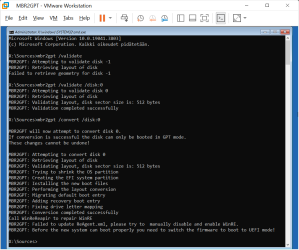
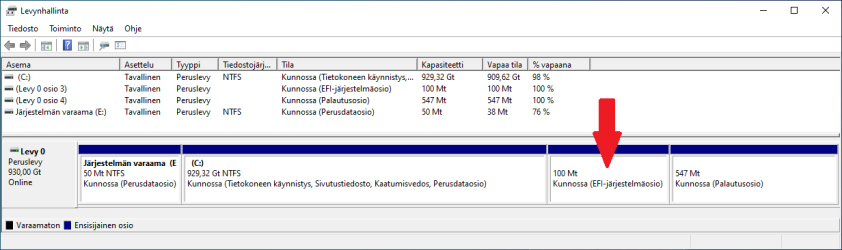
Validointi tarkistaa että levy täyttää vaatimukset, esim:
- Levyllä saa korkeintaan olla kolme osiota ja levyllä ei saa olla yhtään laajennettua/loogista osiota.
- Jos järjestelmäosio (aktiivinen osio) on järjestelmän varaama osio (system reserved partition), silloin osion on oltava samalla levyllä mihin Windows on asennettu.
Jos järjestelmän varaama osio (system reserved partition) on kooltaan vähintään 100 Mt (tai 260 Mt 4K-sektorikokoisilla levyillä), käynnistä komentokehote Windowsin USB-tikulta, koska silloin MBR2GPT-komento muuntaa järjestelmän varaama osion EFI-järjestelmäosioksi.

edit: Katso tästä viestistä: "Muunna MBR-levy GPT-levyksi MBR2GPT-komennolla ilman tietojen menetystä."
"CSM > Enabled" means that both UEFI and Legacy BIOS mode are enabled.
- Windows 10/11 käynnistyy sekä GPT että MBR-levyltä.
"CSM > Disabled" means that only UEFI mode is enabled.
- Windows 10/11 ei käynnisty jos Windows on asennettu MBR-levylle.
(Joo, MBR2GPT-komennolla vanhan Windows 10:n systeemilevyn voi muuntaa GPT-osiointia ja UEFI-boottia käyttäväksi - mutta se olisi pitänyt tehdä jo vanhassa koneessa, ennen levyn siirtämistä tähän koneeseen.)
Jos vanhasta koneesta siirretty Windows ei käynnisty uudessa koneessa, koska levyllä on MBR-osiotaulukko, silloin uudessa koneessa käynnistä kone Windowsin USB-tikulta ja suorita Windowsin palautusympäristön komentokehotteessa MBR2GPT-komento ilman "/allowFullOS"-optiota.
mbr2gpt /validate /disk:0
mbr2gpt /convert /disk:0
Testasin VMware-virtuaalikoneessa, jossa Windows 10/11 iso-tiedosto voidaan käynnistää sekä BIOS että UEFI-tilassa; vmx-tiedostoon lisää/poista: firmware = "efi"
BIOS-tilassa toimi alla olevat komennot.
mbr2gpt /validate
mbr2gpt /convert
UEFI-tilassa ei toiminut yllä olevat komennot (kuva alla): "Failed to retrieve geometry for disk -1", vaikka virtuaalikoneessa on vain yksi levy.
UEFI-tilassa toimi alla olevat komennot (kuva alla). Muuta tarvittaessa levyn numero.
mbr2gpt /validate /disk:0
mbr2gpt /convert /disk:0
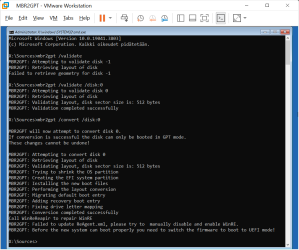
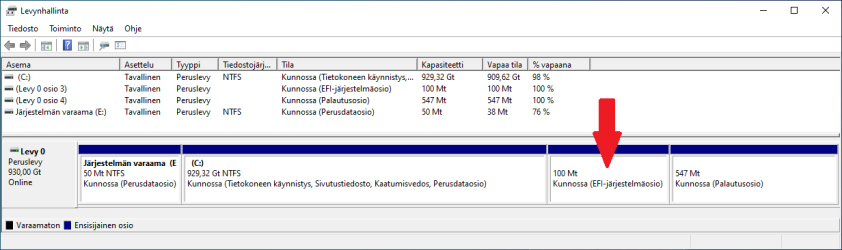
Validointi tarkistaa että levy täyttää vaatimukset, esim:
- Levyllä saa korkeintaan olla kolme osiota ja levyllä ei saa olla yhtään laajennettua/loogista osiota.
- Jos järjestelmäosio (aktiivinen osio) on järjestelmän varaama osio (system reserved partition), silloin osion on oltava samalla levyllä mihin Windows on asennettu.
Disk Prerequisites
Before any change to the disk is made, MBR2GPT validates the layout and geometry of the selected disk to ensure that:
If any of these checks fails, the conversion doesn't proceed, and an error is returned.
- The disk is currently using MBR
- There's enough space not occupied by partitions to store the primary and secondary GPTs:
- 16 KB + 2 sectors at the front of the disk
- 16 KB + 1 sector at the end of the disk
- There are at most three primary partitions in the MBR partition table
- One of the partitions is set as active and is the system partition
- The disk doesn't have any extended/logical partition
- The BCD store on the system partition contains a default OS entry pointing to an OS partition
- The volume IDs can be retrieved for each volume that has a drive letter assigned
- All partitions on the disk are of MBR types recognized by Windows or has a mapping specified using the /map command-line option
Jos järjestelmän varaama osio (system reserved partition) on kooltaan vähintään 100 Mt (tai 260 Mt 4K-sektorikokoisilla levyillä), käynnistä komentokehote Windowsin USB-tikulta, koska silloin MBR2GPT-komento muuntaa järjestelmän varaama osion EFI-järjestelmäosioksi.
Creating an EFI system partition
For Windows to remain bootable after the conversion, an EFI system partition must be in place. MBR2GPT creates the EFI system partition using the following rules:
If the existing MBR system partition isn't reused for the EFI system partition, it's no longer used by the boot process after the conversion. Other partitions aren't modified.
- The existing MBR system partition is reused if it meets these requirements:
- It isn't also the OS or Windows Recovery Environment partition.
- It is at least 100 MB (or 260 MB for 4K sector size disks) in size.
- It's less than or equal to 1 GB in size. This size is a safety precaution to ensure it isn't a data partition.
- The conversion isn't being performed from the full OS. In this case, the existing MBR system partition is in use and can't be repurposed.
- If the existing MBR system partition can't be reused, a new EFI system partition is created by shrinking the OS partition. This new partition has a size of 100 MB (or 260 MB for 4K sector size disks) and is formatted FAT32.
If the existing MBR system partition isn't reused for the EFI system partition, it might be assigned a drive letter. If this small partition isn't going to be used, its drive letter must be manually hidden.

MBR2GPT
Use MBR2GPT.EXE to convert a disk from the Master Boot Record (MBR) to the GUID Partition Table (GPT) partition style without modifying or deleting data on the disk.
learn.microsoft.com
edit: Katso tästä viestistä: "Muunna MBR-levy GPT-levyksi MBR2GPT-komennolla ilman tietojen menetystä."
Viimeksi muokattu:
Uutiset
-
AOC ja Philips esittelivät kilohertsin virkistystaajuudelle yltävät pelinäytöt
10.12.2025 01:31
-
Harrastaja teki aikalaisensa näköisen Portable 64 -kannettavan C64-emulaattorista
10.12.2025 01:19
-
Lian Li julkaisi maailman ensimmäisen pyörivällä virtaliitännällä varustetun virtalähteen
9.12.2025 22:15
-
Joulun 2025 piparkakkutalokilpailu on käynnistynyt TechBBS-foorumilla!
9.12.2025 14:14
-
Jolla julkisti seuraavan sukupolven Jolla Phone -puhelimen – loppukokoonpano tapahtuu Salossa
8.12.2025 09:26
Uusimmat viestit
-
-
-
-
IPTV tv keskustelu * Lue aloituspostaus*
- Viimeisin: keilapallo
